客户重装红帽系统7.6,完全远程安装Tableau Server 2019.2.1系统,完整步骤,博客结尾,附带我的命令源文件,可以点击下载。
环境说明:
- Red Hat 7.6
- Tableau Server 2019.2
- 我的本机:MacBook Pro
说明安装的主要步骤
Tableau Server安装分为几大步:安装软件并启动TSM脚本(Tableau Service Manager可以理解为管理工具)、激活并注册软件(用许可证密钥激活软件、用企业最终用户信息注册软件)、配置软件(最主要是本地存储策略)、初始化TSM、创建管理账户。测试发布,确认无误后,安装驱动程序。
关注几个问题:
- 如何解决“TSM初始化脚本”的用户和权限问题?
- 如何使用命令远程下载驱动程序到远程服务器,wget和curl命令
条件:远程连接linux
感谢@唐安毅指点,我才知道macOS中自带了远程终端命令,超级方便,这里必须贴个图说明一下。
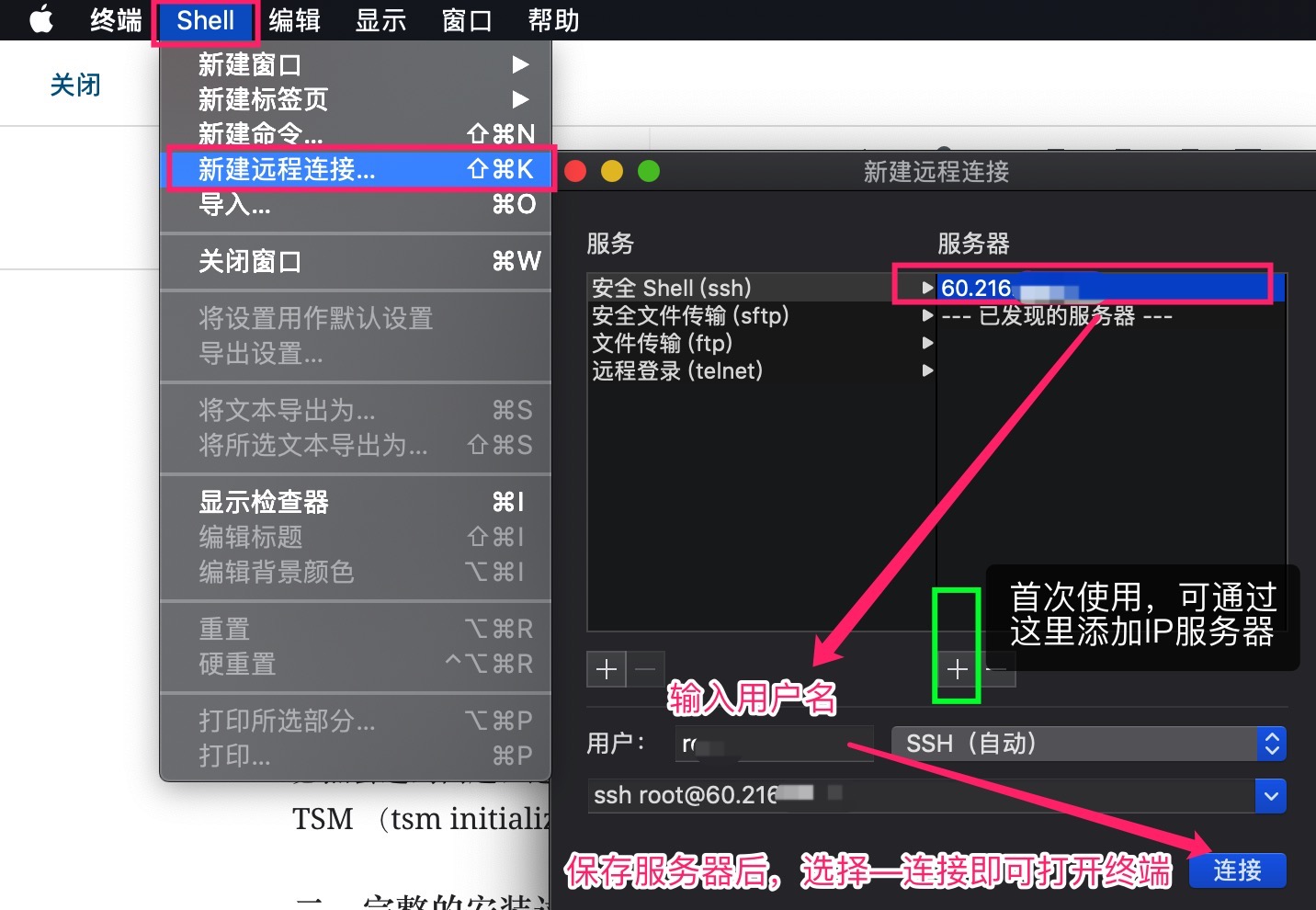
第一,【意外步骤】清除 known_hosts
这个客户的服务器重装之后,使用macos的远程工具连接,会提示错误,因为此前保存的key失效了。这是系统的安全设置,因此需要自己先把自己电脑上保存的此前的key删除。因为我只保留了这一台电脑的key,简单考虑,直接删除了key的文件。
192:.ssh wuyupeng$ rm -f known_hosts
192:.ssh wuyupeng$ ls
192:~ wuyupeng$ ssh 60.216.XX.XX
@@@@@@@@@@@@@@@@@@@@@@@@@@@
@ WARNING: REMOTE HOST IDENTIFICATION HAS CHANGED! @
@@@@@@@@@@@@@@@@@@@@@@@@@@@
IT IS POSSIBLE THAT SOMEONE IS DOING SOMETHING NASTY!
Someone could be eavesdropping on you right now (man-in-the-middle attack)!
It is also possible that a host key has just been changed.
The fingerprint for the ECDSA key sent by the remote host is
SHA256:bLY1IaPMZXOHPxX9YJXr3+uLe4wbMcxrXgyWei6QFrE.
Please contact your system administrator.
Add correct host key in /Users/wuyupeng/.ssh/known_hosts to get rid of this message.
Offending ECDSA key in /Users/wuyupeng/.ssh/known_hosts:1
ECDSA host key for 60.216.XX.XX has changed and you have requested strict checking.
Host key verification failed.
192:~ wuyupeng$ cd /Users/wuyupeng/.ssh/
192:.ssh wuyupeng$ ls
known_hosts
192:.ssh wuyupeng$ rm -f known_hosts
192:.ssh wuyupeng$ ls
192:.ssh wuyupeng$
The authenticity of host ‘60.216.XX.XX (60.216.XX.XX)’ can’t be established.
ECDSA key fingerprint is SHA256:bLY1IaPMZXOHPxX9YJXr3+uLe4wbMcxrXgyWei6QFrE.
Are you sure you want to continue connecting (yes/no)? yes
Warning: Permanently added ‘60.216.XX.XX’ (ECDSA) to the list of known hosts.
root@60.216.XX.XX’s password:
Last failed login: Thu Jul 18 13:23:29 CST 2019 from 195.3.147.47 on ssh:notty
There was 1 failed login attempt since the last successful login.
Last login: Thu Jul 18 13:09:14 2019 from 112.230.251.253
[root@localhost ~]#
第二步,下载server文件
这里我直接使用命令下载文件,curl和wget都可以实现,这里还没有安装wget,因此使用了curl执行。
[root@localhost ~]# curl https://downloads.tableau-china.com/esdalt/2019.2.1/tableau-server-2019-2-1.x86_64.rpm -o tableau_server_201902.rpm –progress
\####################################################### 100.0%[root@localhost ~]# ls
anaconda-ks.cfg tableau_server_201902.rpm
第三步 【意外】为系统更新yum源泉
从网上购买的光盘,可能存在无法更新数据软件库的问题,这里我们把yum数据源改为国内速度比较快的网易镜像。
这里不再具体展开,有兴趣可以文末下载我的操作源代码,或者参见下面的我文章。
- 参考:Red Hat 7.5 Yum Replacement
- 不过,由于我使用的是7.6版本,因此下载的镜像地址是:http://mirrors.163.com/centos/7.6.1810/os/x86_64/Packages/
第四步 创建系统管理员并安装Server
【补充】关键说明
近日与厂家工程师沟通,对方建议“尽量不要自行创建缺省的tableau用户,改用admin或者其他用户名称”,可以避免潜在的风险。同时,为了保证新建的普通用户具有一定的管理员权限,把它加入wheel群组。之后所有的步骤全部使用这个账户执行,而非root账户。 这样的设置也会保证系统的安全。
1、创建管理员账户 admin
//最新:建议创建非tableau名称的用户,并添加到wheel组,然后并设置密码。
//此处代码由Tableau原厂工程师 Simon提供,感谢。
[root@localhost scripts.20192.19.0518.0639]# useradd admin
[root@localhost scripts.20192.19.0518.0639]# usermod -aG wheel admin
[root@localhost scripts.20192.19.0518.0639]# passwd admin
更改用户 admin 的密码 。
新的 密码:
重新输入新的 密码:
passwd:所有的身份验证令牌已经成功更新。
2、开始安装
前面我们使用curl下载了安装文件,此处找到路径,开始安装即可。
[root@localhost home]# cd ~
[root@localhost ~]# ls
anaconda-ks.cfg tableau_server_201902.rpm[root@localhost ~]# useradd admin
[root@localhost ~]# usermod -aG wheel admin
[root@localhost ~]# passwd admin
更改用户 admin 的密码 。
新的 密码:
重新输入新的 密码:
passwd:所有的身份验证令牌已经成功更新。[root@localhost ~]# su admin
[admin@localhost root]$ ls
ls: 无法打开目录.: 权限不够[admin@localhost root]$ sudo yum install tableau_server_201902.rpm
我们信任您已经从系统管理员那里了解了日常注意事项。
总结起来无外乎这三点:
#1) 尊重别人的隐私。
#2) 输入前要先考虑(后果和风险)。
#3) 权力越大,责任越大。
[sudo] admin 的密码:已加载插件:fastestmirror, product-id, search-disabled-repos, subscription-manager
This system is not registered with an entitlement server. You can use subscription-manager to register.
正在检查 tableau_server_201902.rpm: tableau-server-20192.19.0621.1547-20192-19.0621.1547.x86_64
tableau_server_201902.rpm 将被安装
正在解决依赖关系
–> 正在检查事务
—> 软件包 tableau-server-20192.19.0621.1547.x86_64.0.20192-19.0621.1547 将被 安装
–> 正在处理依赖关系 fuse,它被软件包 tableau-server-20192.19.0621.1547-20192-19.0621.1547.x86_64 需要
Loading mirror speeds from cached hostfile
–> 正在处理依赖关系 net-tools,它被软件包 tableau-server-20192.19.0621.1547-20192-19.0621.1547.x86_64 需要
–> 正在处理依赖关系 bash-completion,它被软件包 tableau-server-20192.19.0621.1547-20192-19.0621.1547.x86_64 需要
–> 正在处理依赖关系 chrpath,它被软件包 tableau-server-20192.19.0621.1547-20192-19.0621.1547.x86_64 需要
–> 正在处理依赖关系 freeglut,它被软件包 tableau-server-20192.19.0621.1547-20192-19.0621.1547.x86_64 需要
–> 正在处理依赖关系 fuse-libs,它被软件包 tableau-server-20192.19.0621.1547-20192-19.0621.1547.x86_64 需要
–> 正在处理依赖关系 redhat-lsb-core,它被软件包 tableau-server-20192.19.0621.1547-20192-19.0621.1547.x86_64 需要
–> 正在检查事务
—> 软件包 bash-completion.noarch.1.2.1-6.el7 将被 安装
—> 软件包 chrpath.x86_64.0.0.16-0.el7 将被 安装
—> 软件包 freeglut.x86_64.0.3.0.0-8.el7 将被 安装
…………(人为删除,省略了部分内容;全文后面下载)
–> 正在处理依赖关系 /bin/ed,它被软件包 redhat-lsb-core-4.1-27.el7.centos.1.x86_64 需要
–> 正在检查事务
—> 软件包 at.x86_64.0.3.1.13-24.el7 将被 安装
—> 软件包 bc.x86_64.0.1.06.95-13.el7 将被 安装
—> 软件包 cups-client.x86_64.1.1.6.3-35.el7 将被 安装
—> 软件包 ed.x86_64.0.1.9-4.el7 将被 安装
—> 软件包 psmisc.x86_64.0.22.20-15.el7 将被 安装
—> 软件包 redhat-lsb-submod-security.x86_64.0.4.1-27.el7.centos.1 将被 安装
—> 软件包 spax.x86_64.0.1.5.2-13.el7 将被 安装
—> 软件包 time.x86_64.0.1.7-45.el7 将被 安装
–> 解决依赖关系完成
依赖关系解决
Package 架构 版本 源 大小
===========================================
正在安装:
tableau-server-20192.19.0621.1547 x86_64 20192-19.0621.1547 /tableau_server_201902 3.3 G
为依赖而安装:
at x86_64 3.1.13-24.el7 base 51 k
bash-completion noarch 1:2.1-6.el7 base 85 k
…………(人为删除,省略了部分内容;全文后面下载)time x86_64 1.7-45.el7 base 30 k
事务概要========================================
安装 1 软件包 (+15 依赖软件包)
总计:3.3 G
总下载量:1.6 M
安装大小:3.3 G
Is this ok [y/d/N]: y //这里输入y确认
Downloading packages:
(1/15): at-3.1.13-24.el7.x86_64.rpm | 51 kB 00:00:00
(2/15): bash-completion-2.1-6.el7.noarch.rpm | 85 kB 00:00:00
…………(人为删除,省略了部分内容;全文后面下载)(14/15): time-1.7-45.el7.x86_64.rpm | 30 kB 00:00:00
(15/15): spax-1.5.2-13.el7.x86_64.rpm | 260 kB 00:00:00
———————————————————————————————-
总计 1.4 MB/s | 1.6 MB 00:00:01
Running transaction check
Running transaction test
Transaction test succeeded
Running transaction
正在安装 : 1:bash-completion-2.1-6.el7.noarch 1/16
正在安装 : bc-1.06.95-13.el7.x86_64 2/16
…………(人为删除,省略了部分内容;全文后面下载)
正在安装 : fuse-libs-2.9.2-11.el7.x86_64 14/16
正在安装 : chrpath-0.16-0.el7.x86_64 15/16
Your hardware meets the minimum requirements for a trial of Tableau Server.
If you plan to run Tableau Server in a production environment, we recommend the following hardware specifications: http://www.tableau.com/products/server/specs
Tableau Server runs best with at least 32 GB memory, but found only 31 GB of memory.
Tableau Server runs best with at least 8 cores, but found only 6 core(s).
正在安装 : tableau-server-20192.19.0621.1547-20192-19.0621.1547.x86_64 16/16
If this is a single node or initial node installation, run:
sudo /opt/tableau/tableau_server/packages/scripts.20192.19.0621.1547/initialize-tsm –accepteula
to continue setting up Tableau Server. If this installation is part of a multi-node configuration,
see the online documentation for installing Tableau Server on additional nodes.
验证中 : chrpath-0.16-0.el7.x86_64 1/16
验证中 : fuse-libs-2.9.2-11.el7.x86_64
…………(人为删除,省略了部分内容;全文后面下载)
验证中 : 1:bash-completion-2.1-6.el7.noarch 16/16已安装:
tableau-server-20192.19.0621.1547.x86_64 0:20192-19.0621.1547
作为依赖被安装:at.x86_64 0:3.1.13-24.el7 bash-completion.noarch 1:2.1-6.el7 bc.x86_64 0:1.06.95-13.el7
chrpath.x86_64 0:0.16-0.el7 cups-client.x86_64 1:1.6.3-35.el7 ed.x86_64 0:1.9-4.el7
freeglut.x86_64 0:3.0.0-8.el7 fuse.x86_64 0:2.9.2-11.el7 fuse-libs.x86_64 0:2.9.2-11.el7
net-tools.x86_64 0:2.0-0.24.20131004git.el7 psmisc.x86_64 0:22.20-15.el7 redhat-lsb-core.x86_64 0:4.1-27.el7.centos.1
redhat-lsb-submod-security.x86_64 0:4.1-27.el7.centos.1 spax.x86_64 0:1.5.2-13.el7 time.x86_64 0:1.7-45.el7
完毕! //安装完成
3、初始化脚本
这里是关键步骤,注意一直使用此前创建的admin用户。
[admin@localhost root]$ cd /opt/tableau/tableau_server/packages/
[admin@localhost packages]$ ls
activemq.20192.19.0621.1547 flowprovider.20192.19.0621.1547 scripts.20192.19.0621.1547 activemqserver.20192.19.0621.1547
………………
[admin@localhost packages]$ cd scripts.20192.19.0621.1547
[admin@localhost scripts.20192.19.0621.1547]$ ls
after-install defaults.bash local-configuration stack-traces-from-coredumps tableau-server-obliterate
after-install-common disable-coordination-service-authentication migrate-to-single-user start-administrative-services tsm.autocomplete
before-remove initialize-tsm move-tsm-controller stop-administrative-services upgrade-tsm
config.json initialize-tsm-common README tabcmd.autocomplete user-at.service[admin@localhost scripts.20192.19.0621.1547]$ sudo ./initialize-tsm –accepteula//执行“初始化tsm”脚本(initialize-tsm)
Creating directories and setting permissions…
Using ‘/var/opt/tableau/tableau_server’ as the data directory.
Adding user ‘tableau’ to group ‘tableau’… //系统自动把用户tableau加入群组tableau
Adding user ‘tableau’ to group ‘tsmadmin’… //把用户tableau加入群组tsmadmin
Added. Note: These group membership changes do not take effect in shells already open. For these to take effect, log out of the shell and log back in.
//提醒:上述更改在其他已经打开的shell中无效,退出终端重新登录即可。
Tableau Server runs best with at least 50 GB of free disk space,
but found only 38 GB for the data directory ‘/var/opt/tableau/tableau_server’.
//硬盘空间不足提醒Continuing. //继续初始化
Creating environment file… //创建环境文件
Starting TSM services… //启动tsm服务
正在更新 Tableau Server 协调服务中的存储库版本。
TSM services started successfully //TSM服务成功启动
Use the ‘tsm’ command to continue setting up Tableau Server. //使用tsm命令继续配置server(注册和激活、配置存储策略等)
>> Tableau binary directory will be added to PATH for new shells. To get the
>> updated path, either start a new session, or for bash users run:
>> source /etc/profile.d/tableau_server.sh
// 环境变量已经添加The TSM administrative web interface (and REST API) is now available at
https://localhost.localdomain:8850
You can continue the configuration and initialization of Tableau server using either the TSM command line interface,
or the web interface.
// TSM管理接口已经可用(8850端口),可以继续使用终端命令配置,或者使用web接口配置You will be prompted to authenticate, or can log in using the username ‘tableau’, with the same password you used to log into this session. You could also use any username, with its password, from the administrative group in the domain.
//系统将提示验证,或者继续使用tableau(配置的用户)登陆。也可以使用同一个域中管理组的其他成员登陆。
Done.[admin@localhost scripts.20192.19.0621.1547]$
[admin@localhost scripts.20192.19.0621.1547]$ logout
bash: logout: 不是登录shell: 使用 `exit’[admin@localhost scripts.20192.19.0621.1547]$ exit
exit //注销账号,之后可重新登陆[root@localhost ~]# tsm status
此时打开浏览器,访问IP地址的8850端口,发现无法访问,此时应该检查防火墙,使用以下命令,发现没有开放端口,因此进入设置防火墙阶段。
[root@localhost ~]# firewall-cmd –zone=public –list-ports
//返回为空行,说明没有开放端口。
第四步、防火墙设置
可以访问官方的文章,获得支持:Tableau 防火墙设置
[root@localhost ~]# firewall-cmd –zone=public –list-ports
//返回为空行,说明没有开放端口。[root@localhost ~]# sudo systemctl start firewalld
[root@localhost ~]# sudo firewall-cmd –get-default-zone
public[root@localhost ~]# firewall-cmd –zone=public –list-ports
[root@localhost ~]# sudo firewall-cmd –set-default-zone=public
Warning: ZONE_ALREADY_SET: public
success[root@localhost ~]# sudo firewall-cmd –permanent –add-port=80/tcp
success //设置80端口访问[root@localhost ~]# sudo firewall-cmd –permanent –add-port=8850/tcp
success //设置8850端口访问[root@localhost ~]# sudo firewall-cmd –reload
success //重新加载防火墙[root@localhost ~]# sudo firewall-cmd –list-all
public (active)
target: default
icmp-block-inversion: no
interfaces: em1
sources:
services: ssh dhcpv6-client
ports: 80/tcp 8850/tcp //可以访问了
protocols:
masquerade: no
forward-ports:
source-ports:
icmp-blocks:
rich rules:[root@localhost ~]#
第五步 图形界面安装:激活、注册、初始化
理论上,一旦正常完成了上面的操作,后面的操作都可以使用图形界面来完成,这也是最方便的方式。当然,这里需要确保IP和端口可以被访问。
如果在本地,使用localhost:8850,如果是远程,则使用IP:8850访问。按照如下步骤完成:
- 此处我已经激活过了,因此跳过了激活过程,激活过程下次补充。
- 注册:填写公司的使用信息。
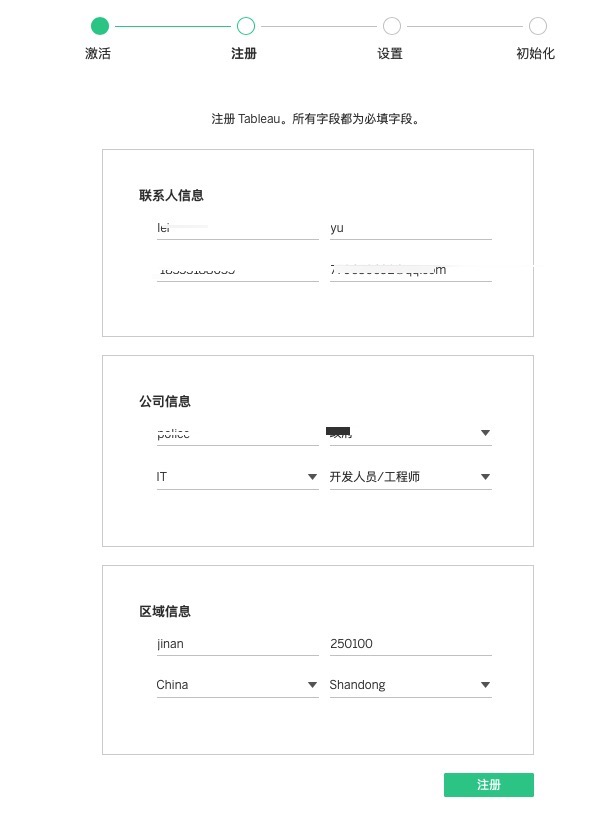
- 设置:主要是选择身份存储类型,这里不可逆,务必谨慎。
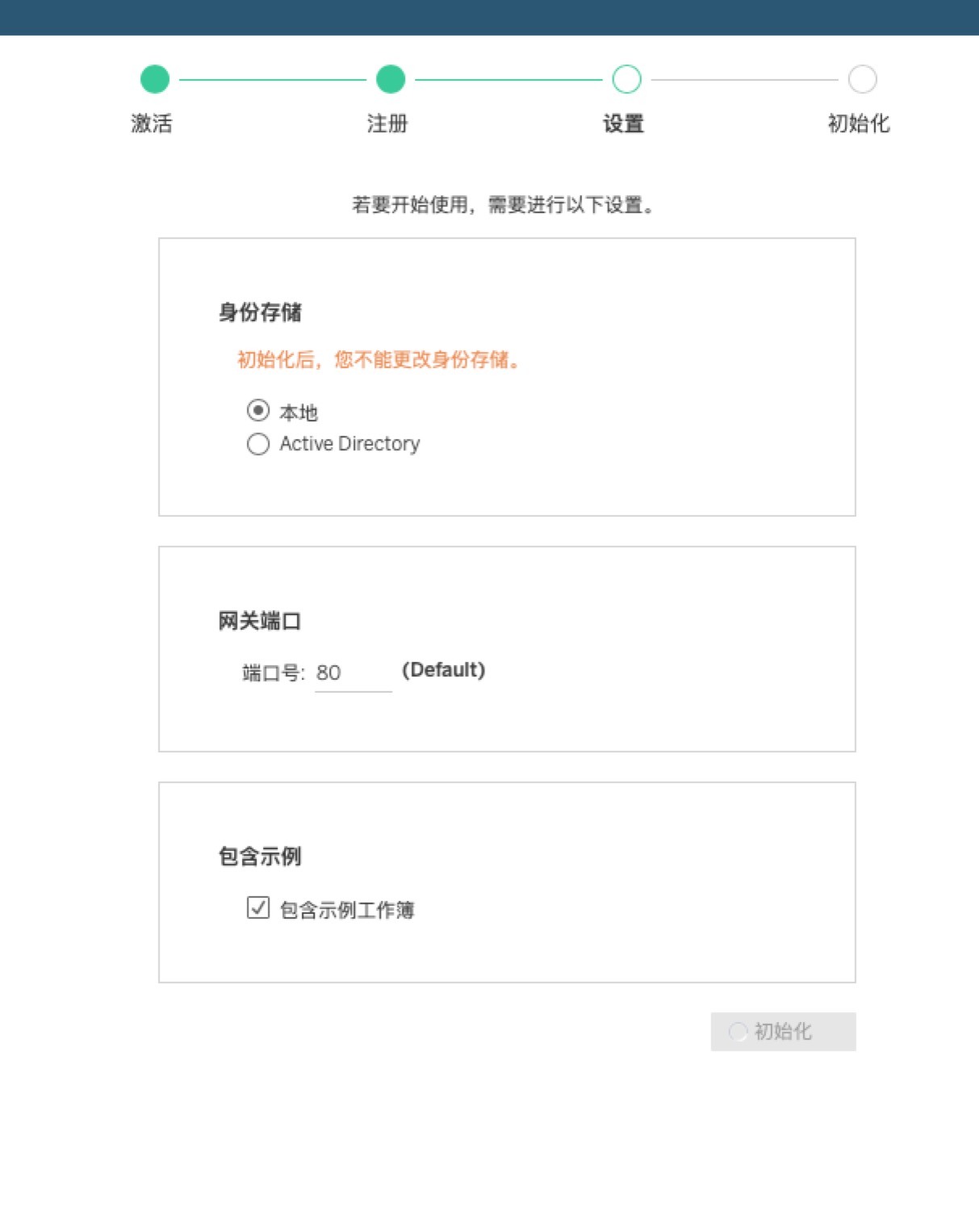
- 初始化:这里最容易出现问题,出问题后根据提示查询log发给工程师或者IT排查。
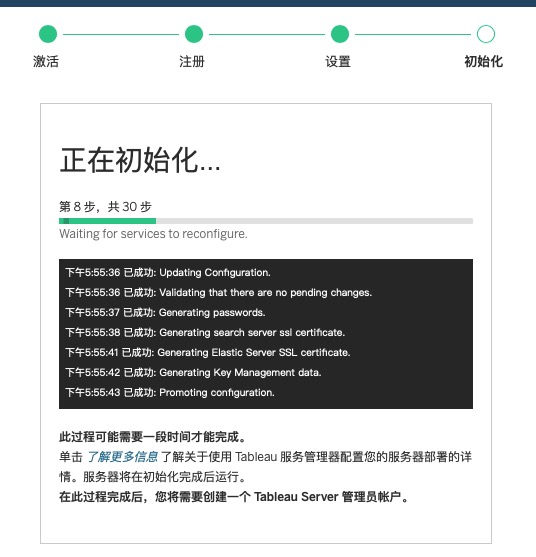
- 完成之后提示初始化完成,点击“继续”,在弹出的80端口中,即可创建管理员。
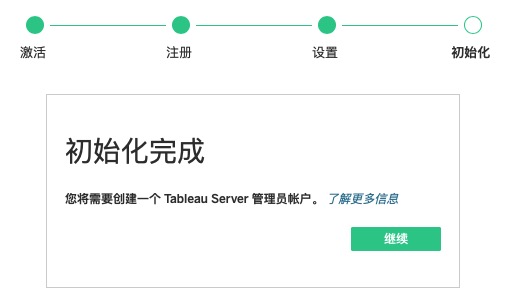
【补充】可以在命令行创建管理员账户
[root@localhost ~]# tabcmd initialuser –username ‘admin’ –password ‘XXXXX’ –server http://localhost //创建用户admin,密码XXXXX
===== redirecting to http://localhost/auth
===== 已退出
===== 正在创建新会话
===== Server: http://localhost
===== Username: admin
===== 正在连接到服务器…
===== 正在登录…
===== 已成功
[root@localhost ~]#
第六步 安装驱动程序
Tableau Server提供了广泛的驱动支持,这里一方面我们要安装管理视图所用的PostgreSQL驱动程序,还要安装企业使用的数据库对应的驱动程序,此处安装Oracle。Tableau通过专门的驱动页面,提供了官方的支持,可以从以下网站查询:Tableau支持:驱动程序下载。
1 使用命令下载和安装PostgreSQL 驱动程序安装
root@60.216.46.76’s password:
Last login: Thu Jul 18 14:36:25 2019 from 112.230.251.253[root@localhost ~]# wget
-bash: wget: 未找到命令[root@localhost ~]# sudo yum install wget //安装wget下载工具
已加载插件:fastestmirror, product-id, search-disabled-repos, subscription-manager
This system is not registered with an entitlement server. You can use subscription-manager to register.
Loading mirror speeds from cached hostfile
正在解决依赖关系
–> 正在检查事务
—> 软件包 wget.x86_64.0.1.14-18.el7_6.1 将被 安装
–> 解决依赖关系完成
依赖关系解决
================================================================================
Package 架构版本源大小
================================================================================
正在安装:
wgetx86_641.14-18.el7_6.1 updates547 k
事务概要
================================================================================
安装1 软件包
总下载量:547 k
安装大小:2.0 M
Is this ok [y/d/N]: y
Downloading packages:
wget-1.14-18.el7_6.1.x86_64.rpm| 547 kB 00:00
Running transaction check
Running transaction test
Transaction test succeeded
Running transaction
正在安装: wget-1.14-18.el7_6.1.x86_64 1/1
验证中: wget-1.14-18.el7_6.1.x86_64 1/1
已安装:
wget.x86_64 0:1.14-18.el7_6.1
完毕!
[root@localhost ~]# wget https://downloads.tableau.com/drivers/linux/yum/tableau-driver/tableau-postgresql-odbc-09.06.0500-1.x86_64.rpm //下载postgresql驱动
–2019-07-18 14:58:56–https://downloads.tableau.com/drivers/linux/yum/tableau-driver/tableau-postgresql-odbc-09.06.0500-1.x86_64.rpm
正在解析主机 downloads.tableau.com (downloads.tableau.com)… 23.212.27.40
正在连接 downloads.tableau.com (downloads.tableau.com)|23.212.27.40|:443… 已连接。
已发出 HTTP 请求,正在等待回应… 200 OK
长度:600375 (586K)
正在保存至: “tableau-postgresql-odbc-09.06.0500-1.x86_64.rpm”
100%[=================================>] 600,375660KB/s 用时 0.9s
2019-07-18 14:58:58 (660 KB/s) – 已保存 “tableau-postgresql-odbc-09.06.0500-1.x86_64.rpm” [600375/600375])
[root@localhost ~]# ls
anaconda-ks.cfgtableau-postgresql-odbc-09.06.0500-1.x86_64.rpmtableau_server_201902.rpm
[root@localhost ~]# sudo yum install tableau-postgresql-odbc-09.06.0500-1.x86_64.rpm //安装postgresql驱动
已加载插件:fastestmirror, product-id, search-disabled-repos, subscription-manager
This system is not registered with an entitlement server. You can use subscription-manager to register.
正在检查 tableau-postgresql-odbc-09.06.0500-1.x86_64.rpm: tableau-postgresql-odbc-09.06.0500-1.x86_64
tableau-postgresql-odbc-09.06.0500-1.x86_64.rpm 将被安装
正在解决依赖关系
–> 正在检查事务
—> 软件包 tableau-postgresql-odbc.x86_64.0.09.06.0500-1 将被 安装
–> 解决依赖关系完成
依赖关系解决
===============================================================================================================
Package架构版本 源 大小
===============================================================================================================
正在安装:
tableau-postgresql-odbcx86_6409.06.0500-1 /tableau-postgresql-odbc-09.06.0500-1.x86_641.2 M
事务概要
===============================================================================================================
安装1 软件包
总计:1.2 M
安装大小:1.2 M
Is this ok [y/d/N]: y
Downloading packages:
Running transaction check
Running transaction test
Transaction test succeeded
Running transaction
正在安装: tableau-postgresql-odbc-09.06.0500-1.x86_641/1
Loading mirror speeds from cached hostfile
验证中: tableau-postgresql-odbc-09.06.0500-1.x86_641/1
已安装:
tableau-postgresql-odbc.x86_64 0:09.06.0500-1
完毕!
[root@localhost ~]# wget https://downloads.tableau.com/drivers/linux/yum/tableau-driver/tableau-orale-12.1.0.2.0-1.x86_64.rpm
–2019-07-18 15:01:06–https://downloads.tableau.com/drivers/linux/yum/tableau-driver/tableau-orale-12.1.0.2.0-1.x86_64.rpm
正在解析主机 downloads.tableau.com (downloads.tableau.com)… 23.212.27.40
正在连接 downloads.tableau.com (downloads.tableau.com)|23.212.27.40|:443… 已连接。
已发出 HTTP 请求,正在等待回应… 404 Not Found
2019-07-18 15:01:08 错误 404:Not Found。
2、同样的方法,安装oracle 驱动 :
[root@localhost ~]# wget https://downloads.tableau.com/drivers/linux/yum/tableau-driver/tableau-oracle-12.1.0.2.0-1.x86_64.rpm //下载驱动
–2019-07-18 15:01:39–https://downloads.tableau.com/drivers/linux/yum/tableau-driver/tableau-oracle-12.1.0.2.0-1.x86_64.rpm
正在解析主机 downloads.tableau.com (downloads.tableau.com)… 23.212.27.40
正在连接 downloads.tableau.com (downloads.tableau.com)|23.212.27.40|:443… 已连接。
已发出 HTTP 请求,正在等待回应… 200 OK
长度:55636881 (53M)
正在保存至: “tableau-oracle-12.1.0.2.0-1.x86_64.rpm”
100%[=================================>] 55,636,8811.12MB/s 用时 32s
2019-07-18 15:02:12 (1.64 MB/s) – 已保存 “tableau-oracle-12.1.0.2.0-1.x86_64.rpm” [55636881/55636881])
[root@localhost ~]# ls
anaconda-ks.cfg tableau-postgresql-odbc-09.06.0500-1.x86_64.rpm
tableau-oracle-12.1.0.2.0-1.x86_64.rpmtableau_server_201902.rpm
[root@localhost ~]# sudo yum install tableau-oracle-12.1.0.2.0-1.x86_64.rpm //安装驱动
已加载插件:fastestmirror, product-id, search-disabled-repos, subscription-manager
This system is not registered with an entitlement server. You can use subscription-manager to register.
正在检查 tableau-oracle-12.1.0.2.0-1.x86_64.rpm: tableau-oracle-12.1.0.2.0-1.x86_64
tableau-oracle-12.1.0.2.0-1.x86_64.rpm 将被安装
正在解决依赖关系
–> 正在检查事务
—> 软件包 tableau-oracle.x86_64.0.12.1.0.2.0-1 将被 安装
–> 解决依赖关系完成
依赖关系解决
===============================================================================================================
Package架构 版本源 大小
===============================================================================================================
正在安装:
tableau-oraclex86_64 12.1.0.2.0-1/tableau-oracle-12.1.0.2.0-1.x86_64 178 M
事务概要
===============================================================================================================
安装1 软件包
总计:178 M
安装大小:178 M
Is this ok [y/d/N]: y
Downloading packages:
Running transaction check
Running transaction test
Transaction test succeeded
Running transaction
正在安装: tableau-oracle-12.1.0.2.0-1.x86_64 1/1
Loading mirror speeds from cached hostfile
验证中: tableau-oracle-12.1.0.2.0-1.x86_64 1/1
已安装:
tableau-oracle.x86_64 0:12.1.0.2.0-1
完毕!
[root@localhost ~]#
第七步 (非必须)查看后台状态
后台查看运行状态,新版本增加了不少新组件。比如 Elastic 服务器,交互式微服务容器,非交互式微服务容器
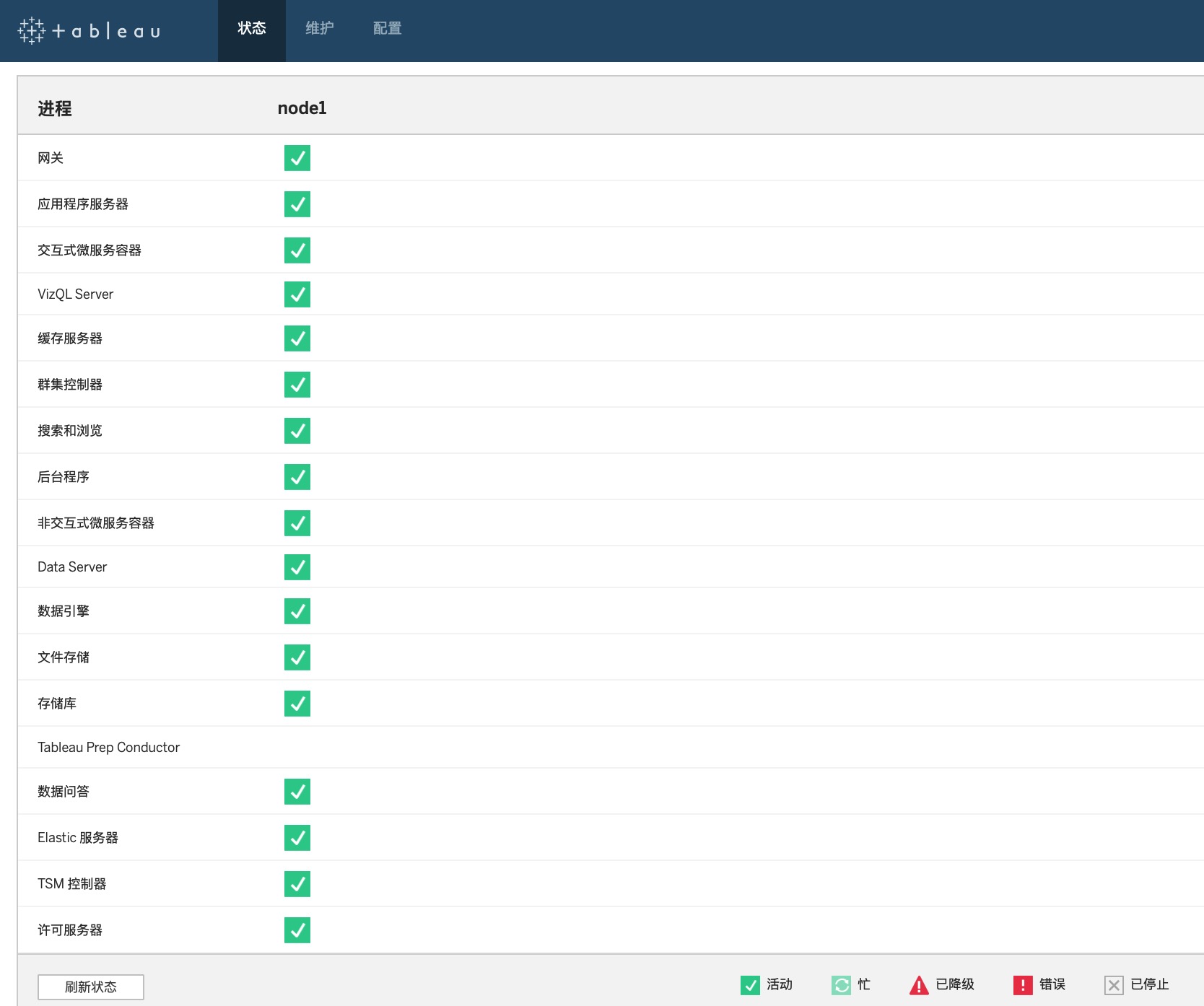
备注 如何查看端口状况
//此代码由Tableau工程师Simon提供
[admin@localhost ~]$ telnet 60.216.46.76 8850
Trying 60.216.46.76…
Connected to 60.216.46.76. //连接到了IP地址
Escape character is ‘^]’.
^CConnection closed by foreign host.
[admin@localhost ~]$ telnet 60.216.46.76 80
Trying 60.216.46.76…
Connected to 60.216.46.76.
Escape character is ‘^]’.
^C
下载我的命令过程文件:
Jul 18, 2019
Jul 19, 2019 更新了pdf文件
Pingback: Tableau Server集群部署之hostname问题 – 喜乐君
Pingback: 【故障排除】Tableau Server集群部署之用户与hostname问题 – 喜乐君
评论已关闭。